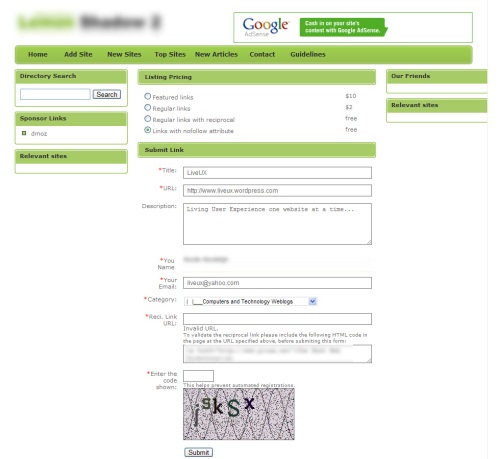Why is it so easy to find web forms that just don’t work well? Particularly when it comes to what should be simple workflows users are used completing over and over again. There really is no excuse. Here is another example of a simple form gone wrong…
I am submitting a request so the first thing I am being asked for is my contact information:
Scanning the form quickly I see date is already filled in and I am asked to leave it in the field. The rest of the fields are expected information to be asked, and I know this stuff like the back of my hand, so fine with me. Following the instructions, I skip over the date field; enter the rest of the required fields, then hit Submit:
Okie dokie… Why the heck am I getting an error on the one field I was explicitly asked not to edit? Of course, I can no longer see that field since the pop is hiding it, so I am unable to immediately figure why. I decide to move the pop-up window out of the way so I can see what went wrong here:
Nice! The one field I was not responsible for entering already has an error! The year says 110! So, even though I completed all my data entry correctly, I hit a roadblock. If they wanted me to leave the field untouched, the least they could have done was make sure the pre-entered data was correct!
My Recommendation:
Since they obviously do not want the date changed from today’s date, there is no reason to have the date be a data entry field at all. When a user accesses this screen, the date of request could simply appear (correctly) as uneditable data on the screen. Or better yet, why show it all? Do I need to be reminded that the date of my request is today? I think I know that. If the underlying workflow needs this information it can be added outside of the user’s interaction.
A simple step that could have been removed is instead going to lead to an error for each and every user who doesn’t realize they need to correct the field they were asked to leave alone.