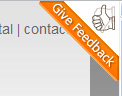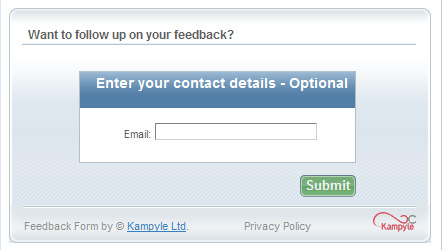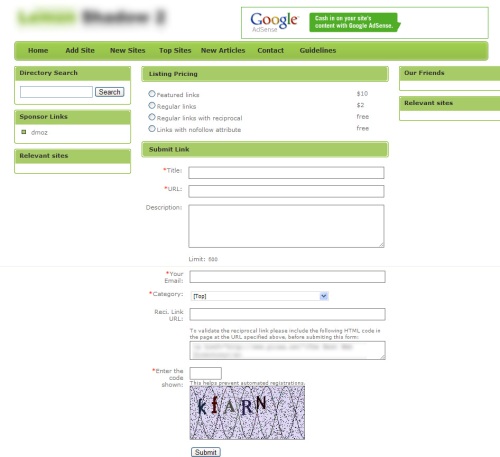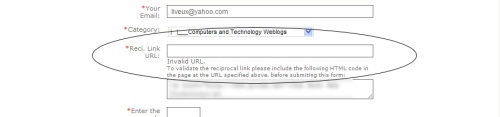One of the questions I ask myself over and over again when I am surfing the web and I come across a UI design or interaction that seems out of whack is “Did they bother to test this with any users?” – My gut tells me no. And quite often in my day job, when I approach teams about the possibility of doing some usability testing on a proposed design, I get pushback like ‘we can’t add more time to our already tight schedule’ or ‘we don’t have resources to build a prototype to do that.” Considering the value that can come from usability testing, I am amazed at how bad a wrap it has gotten, so I’d like to share a couple of quick, easy and cheap ways I have done usability testing with great results – who knows, maybe some sites I’ve highlighted on this blog will take note and try a few of them out! 🙂
Quick and cheap method #1 – Survey
When working on a UI redesign some time ago, we had a couple different directions we could go in and what we thought were good reasons for picking either one over the other. Rather than relying on an arm wrestling match to decide the winner (and always wondering if the other might really have been better), I decided to take some quick screen shots illustrating the various components of each design and created a survey.
I used Survey Monkey (http://www.surveymonkey.com/) which offers a free version as well as more robust paid offerings. I simply uploaded the screen shots and created simple A/B comparison questions. This took me a couple of hours to complete. Once it was done I sent the survey link out, via email, to both some internal folks and some of our target users. Authoring the email and sending it off once again took me a couple of hours. I left the survey active for about 3 days and got participation from approximately 22 people.
During the hour it took for me to analyze the results, it was obvious they were overwhelmingly for one design over the other. Within 4 days, precious little of my own time and almost no money, I was given the unwavering confidence to move forward with a design that I knew would more likely meet my users’ needs.
Quick and cheap method #2 – Office Proxy
I love this method because it offers immediate gratification! Yes, my company is a software development organization with a lot of technologically superior folks 🙂 but that doesn’t mean that everyone who works there is a techie or even necessarily web savvy. I have a few folks whom I greatly admire because they pretty accurately reflect our user demographic and mental models. These are folks I can go to with what I think seems like a pretty simple interaction, but as soon as I see the look on their face, I know I might have gotten something wrong. Or even better, I jump for joy when I confirm that I got it right!
I’ve shown these folks hand drawn task flows and paper prototypes as well as having invited them over to my desk for a preview of a high fidelity simulation or a walkthrough in a test environment (it’s never too early or too late to usability test). And for a few minutes (and maybe the price of a coffee from Starbucks) I can gain some insight in whether things are on the right track or we might want to consider other possibilities. The same idea could be put in place with friends and family.
Quick and cheap method #3 – Web Conferencing
Online meetings have made a big difference in the corporate world – no more plane trips to cram everyone in a conference room for an hour meeting before they have to head off to the airport again. The same could also hold true for Usability Testing – take away the time and expense of travelling to your users, but still be able to talk with and have them complete a workflow within their natural environment via web conferencing.
There are a bunch of free online conferencing products out there and several others that offer free 30 trial periods. You want to look for one that will allow you to give control of your computer to someone else attending the meeting.
With the web conferencing set up, it’s quite simple – Send out an invite to a user to attend your web conference. I usually do this by email, introducing them to what we are hoping to test and giving them a choice of times to participate (I’ll send out a bunch of emails scheduling times over a 2 or 3 day period). Once the time comes for a session with a user I typically remind them of the concepts I am hoping to test, then I quickly and easily give them access to my computer so that they can work their way through the scenarios I am interested in. I have done this type of testing with both prototypes and applications that are in the testing phase within a test environment. Once the testing is complete, I simply take control back and thank them for their time. You can even set up a video camera aimed on your computer to record the entire session allowing for additional review later on (or even better to share with your stakeholders).
This method does require more time to schedule, create your testing scenarios and actually perform the test, but it benefits are worthwhile, as you are able to directly converse with your users working through the application in their own environments without having to leave your office. And you can gather some great data to share with your team in a typically shorter time frame than it would have taken to travel to your users for the same information.
I hope you find something worth considering in the above options for usability testing on the cheap. There is a goldmine of insight you can gather from your users and it is there for the taking…And believe it or not, it doesn’t take a fortune – or a month – to enable them to share it with you! Now go out there and do some testing!